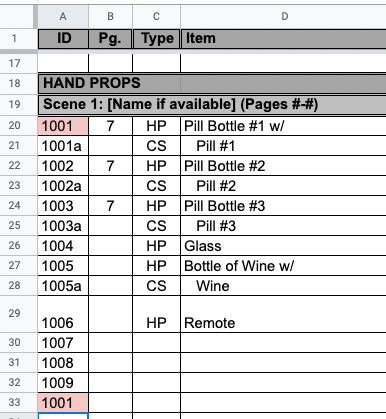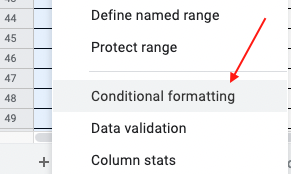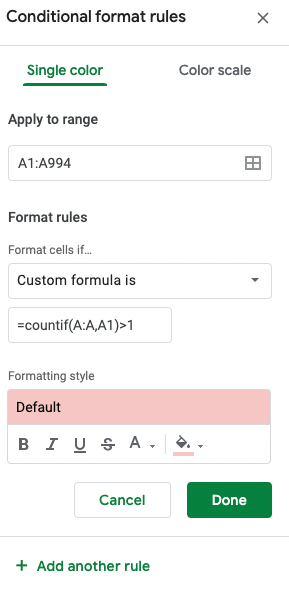I had a very specific reason for wanting to do this. I was making a prop list, and each item had its own unique ID number, and I wanted to be able to double-check, especially after the list got long, or if any of the ID’s got out of order (maybe they were sorted by page instead?), that there weren’t any duplicate ID’s.
An easy way to avoid update mistakes after a long day of rehearsal.
This prop list happened to be in google sheets, so this tutorial is only in google sheets, but if you can do it in sheets, you can usually do it even easier in Excel.
Note: This works for letters, numbers, or combinations. It is literally comparing the cells, not just comparing the numbers or anything like that.